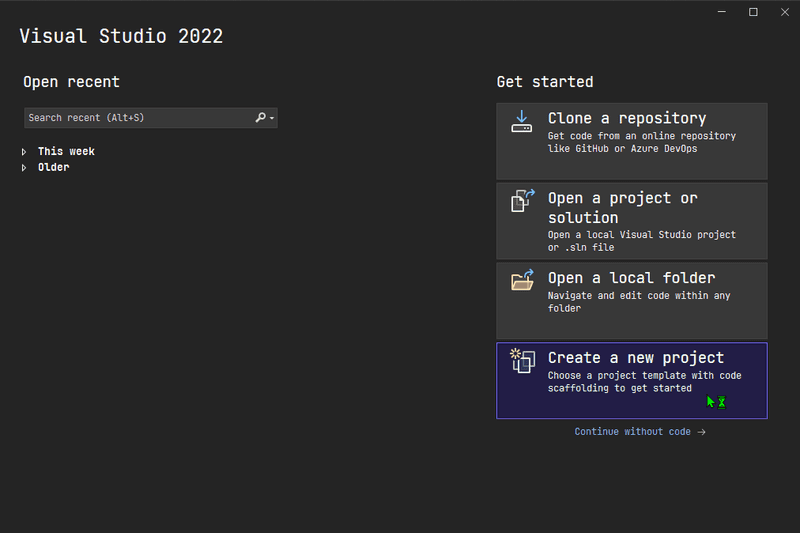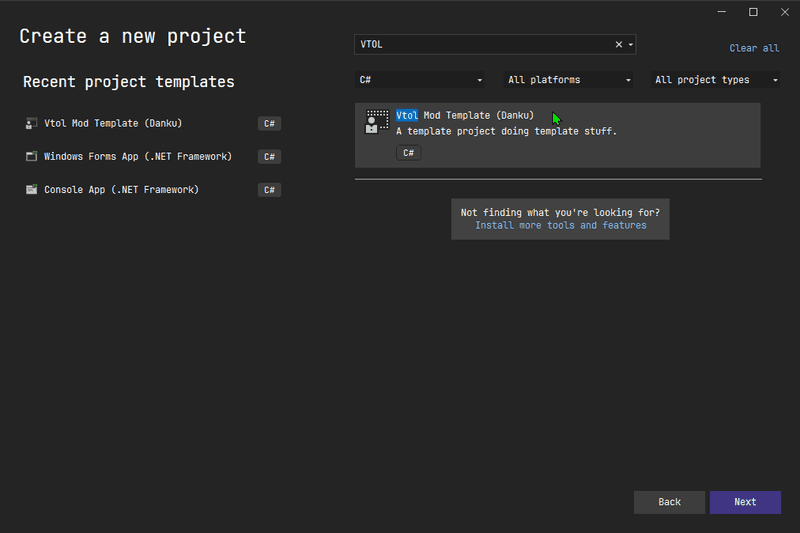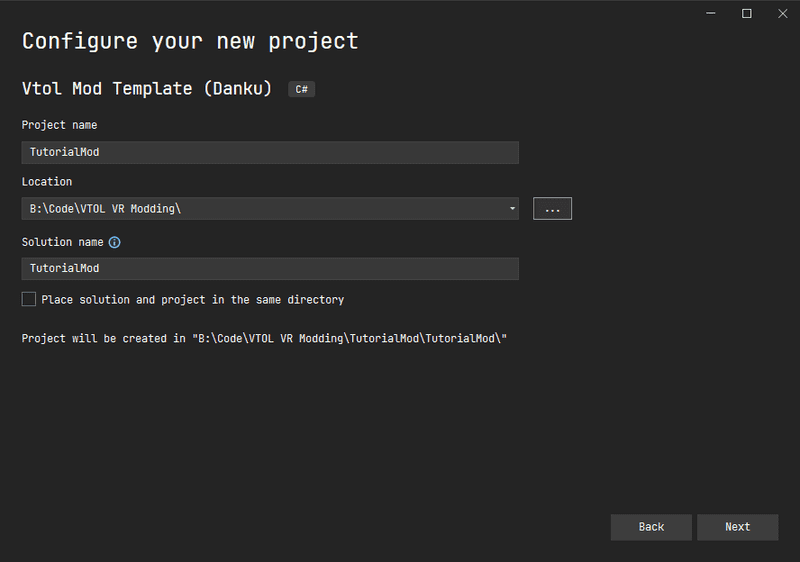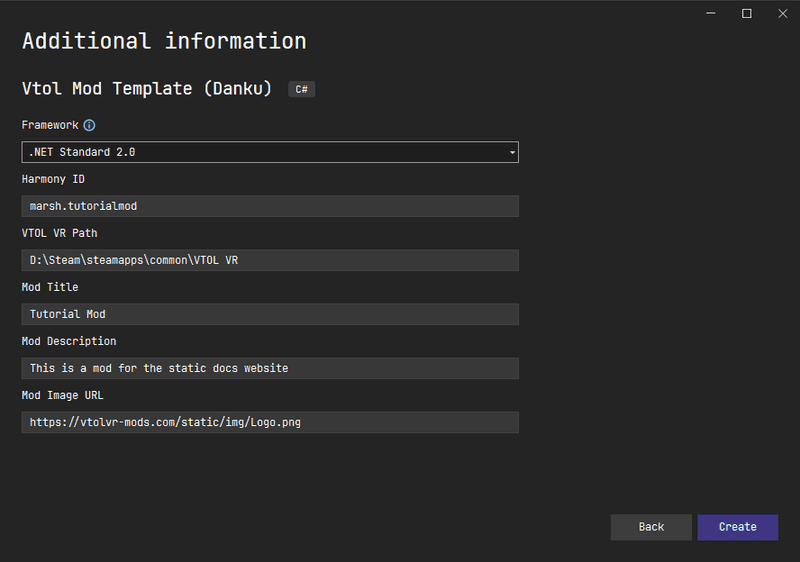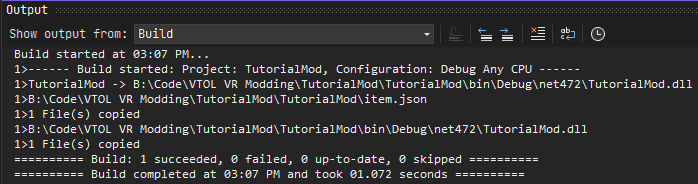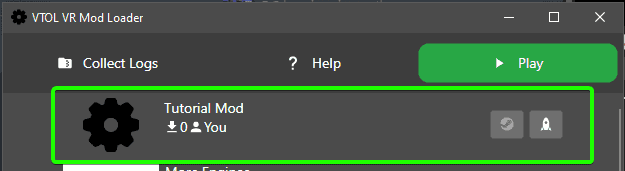Pages
VTOL VR
Hello World
Now we have downloaded the correct software needed to create mods, we can start making them!
Creating the project
Because we have downloaded Danku's mod template, we can use Visual Studio to create a new project.
Open Visual Studio and press "Create a new project"
Search for "VTOL" in the search bar and you should see the template as the only option.
Now you can put in your Project Name and where you would like it to be saved on your PC. In the image below, I am creating a mod called TutorialMod and saving it in my code folder.
Pressing "Next" on the bottom left will lead us to Danku's settings we need to fill out.
Going from top to bottom:
Framework - This kind of what version of C# APIs you target. If you're new to C# just leave this as the default value
Harmony ID (Can be changed later) - This is a ID for this Mod, it needs to be unique as if it clashes with another mod it could cause issues. The recommend format is name.modname
VTOL VR Path - This is where your VTOL VR is installed. The template will use this to reference the game's and mod loader's DLLs
Mod Title (Can be changed later) - This is the title for your mod while you're developing it locally
Mod Description (Can be changed later) - This is the description for your mod while you're developing it locally
Mod Image URL (Can be changed later) - This is the image URL for your mod while you're developing it locally
[!IMPORTANT] Make sure the VTOL VR Path is correct as it can be a pain if you're new to C# to fix later down the line
Now pressing Control + B should build your mod successfully
Testing our first mod
Now when you launch the mod loader, you should see your new mod at the top!
The name, description and image are populated from the item.json file inside of your Visual Studio project. Editing that file and building again will update it.
[!TIP] Using Flatscreen and TriquetraInput can help you test your mods without putting on your VR headset
Launching the game, you should now see when you load your mod the default awake log message